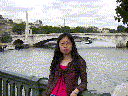
Dr Guiyuan Lei
University of Newcastle
Newcastle upon Tyne, United Kingdom
The use of Cytoscape:
Cytoscape is an open source bioinformatics software platform for visualizing molecular interaction networks and integrating these interactions with gene expression profiles and other state data.Before install Cytoscape, need to install Java 1.4.2 first. Download the self-extracting file like j2sdk-1_4_2_12-linux-i586.bin for Linux and run this command, java 1.4.2 will be installed in your linux. Then set the directory of this 1.4.2 version java (use "which java" will show the directory of your java) in cytoscape.sh file, run cytoscape.sh, Cytoscape is launched. "Load" network file from "File" menu, "creat view" (click right mouse button when hightlight the network) for large network. Select "Layout" style, usually I choose "yFile->Circular", it is good for viewing sub-network.
The simple interactionn format is .sif, each line specify a source node, a relationship type (or edge type), and one or more target nodes. If you need a undirect graph, use "pp" as edge type.
There are node attribute (.na) and edge attribute (.eda) files which can be mapped to node label or edge label by setting visulaization sytle from "Visualization" menu. For example, if you use gene IDs in your .sif file, but you'd like the node label be shown as gene symbols (be mind that usually a couple of gene IDs are corresponding to one same gene symbol, use gene IDs in .sif file and use gene Symbols in .sif file will generate different views of same network), you can map one .na file to node label. Each line in the .na file specify which gene symbol is corresponding to which gene ID, like "1553402_a_at = HFE". Don't forget the first line of .na file is the name of the attribute, like "Official Gene Symbols". Steps for visualizatio style to map gene IDs to gene symbols
Setting edge attribute is also useful. For example, if you need to have an idea of how strength of the interaction between two genes, you can set visual style to show the interaction strength.
The ealiest way to extract sub-network is to select nodes by name from "Select" menu, then select first neighbours of selected nodes, do "select first neighbours of selected nodes" a couple of times, finally "To NewNetwork" for "Selecte nodes, All edges".
• Plugin: Agilent Literature Search
TheAgilent Literature Search plugin in Cytoscape provides a flexible, interactive platform for mining text, and assessing the results in a network context. You can also very your constructed network by gathering evidence from literatures:
setenv PATH /usr/local/java/j2re1.4.2/bin:$PATH(put the added path in the beginning of old path) or
setenv PATH ${PATH}:/usr/local/java/j2re1.4.2/bin
In bash shell
export PATH=/home/ngl9/j2re1.4.2_12/bin:$PATHThen run install.bin (for linux), install the directory of plugin under your installed cytoscaple directory.
There are many other features for Cytoscape, like "Filters & Editor", "Fetching External Data", "Expression Analysis", "Gene Onotology" and "Modules and Complexes". It's very worth reading Cytoscape Online Tutorial
Last modified:
27 June, 2006